How to Personalise Your Emails
How to Personalise Your Emails
Why choosing your email provider is very important?
First of all, you need to be careful when choosing your email provider. If you have a lot of sales, you will be sending out a lot of emails automatically, which exposes you to all kinds of risks.
The internet has evolved over time to protect people against spam and a mechanism that allow us to have a relatively clean inbox as the ability for people to report a certain email, so you will be exposed to this kind of action from your customers when they receive an email from you. If you make a lot of sales and you send out thousands of emails, chances are that one or two people are going to be annoyed by your emails, even if you send just the right amount of emails.
We don't send any other emails, and we are careful with this! We have a very professional system for sending out emails, because we send thousands of emails everyday, so we use Amazon Simple Email Service, we use two separate IPs, which weren't used before, started out with a clean reputation and we are making all the necessary steps to keep that reputation going, and we do this by sending clean e-mails with clear messaging inside and only sending them when the customer requested it.
We recommend you to use a professional email system that provides a good reputation and unique IPs. If you are going to have just casual sales, you can use your Gmail or C-panel that you have from your domain provider. Just make sure that they support SSL. For those who are not technical, SSL means encryption, so when an email gets sent out from our system to your server, and from your server to your customers mailbox, it goes encrypted, so anyone that comes in between and checks what you are sending will not be able to do that because it's encrypted! So we recommend SSL, even if it's not a requirement.
How to configure your custom email address?
If you go inside your dashboard from RapidSale and go to your Settings section on the left side, you have the SMTP integration settings. Just a simple click on the activate button and you will have different fields that are required for the custom emails to work:
You will find all of this fields in your email provider interface, where you purchased your domain or your email service, just search on Google, for example, Gmail SMTP settings and they will give you exactly these fields: The Hostname, the Port and whether or not it is SSL or not. Fill in your Email Username, which is usually your email address from which mails will be sent out to your customers, which is why it is important to look professional! There are plenty of services which are very cheap, while you can use the custom domain and make it look very professional!
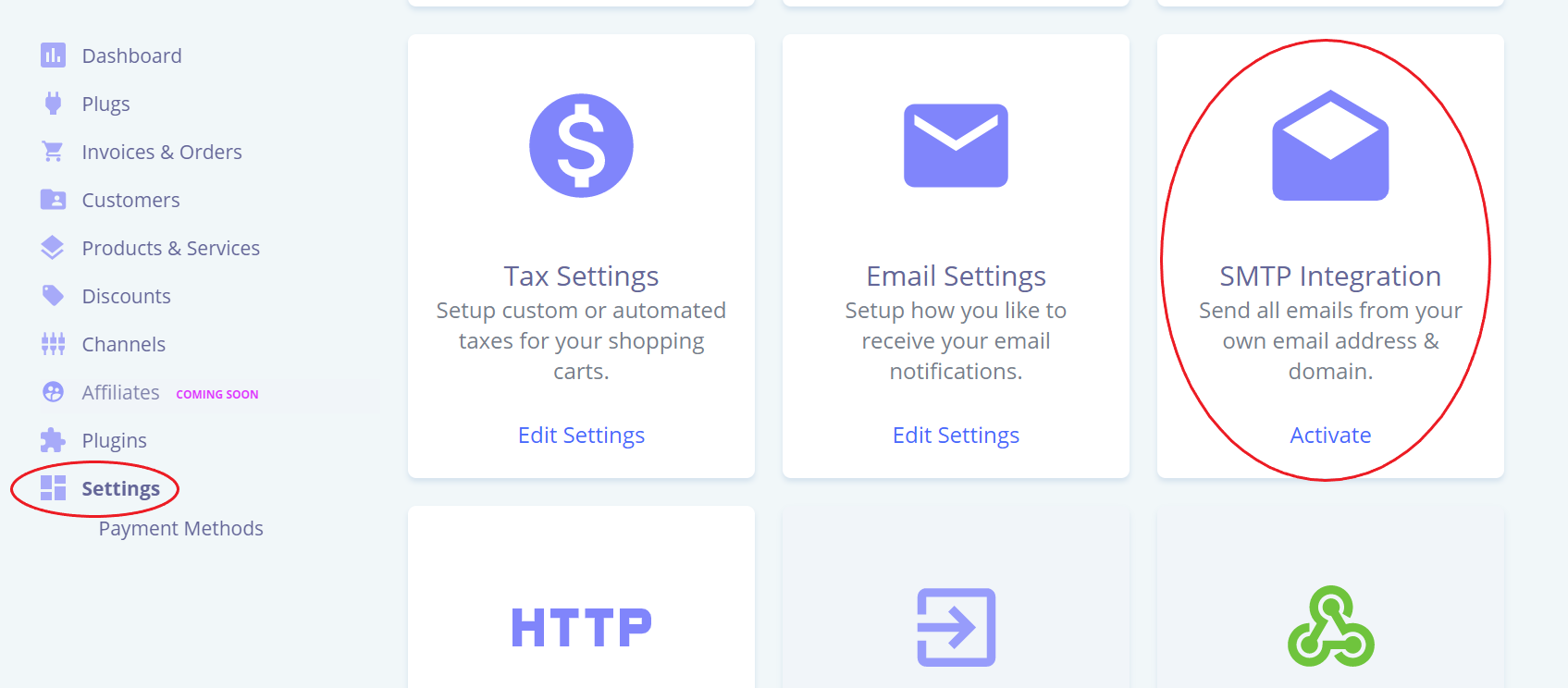

If you are using a generic address like Yahoo or Gmail, you still have a chance for your emails going in the spam because you are also using the same IP address and the same domain as a generic Yahoo or Gmail of someone else. So if you customize your domain email address, you are going to have a much better deliverability rate! We want our costumers to get our invoices and our receipts! Having a custom domain ensures a higher deliverability rate.
So we recommend you to create a separate mailbox just for this so it starts out with a clean sheet of record and a high reputation and ensures deliverability because these are emails that people really need to receive!
want that name to be your shop name.
How to set your name?
Regarding the name, when you receive an email, you don't only see the email address, you also see a name most of the time. It looks more professional and we recommend you to do that.
If you go inside your dashboard from RapidSale, go to your Settings section on the left side. Just click on the "Edit Settings" button on the Shop Settings option.
and scroll down to find the Billing Information section.


Also, in the settings Billing information section, you might as well fill in all the public information that will be included in the footer of your email. All the emails will have this! Of course, you can upload your logo here and it will be included in your email too.
How to personalize your email with your social links and brand logos?
For personalizing your email footer you can put your social links there also, so you could be easier to find, and we really recommend you do this. For that, scroll down on your Shop Settings option and find Social Media Links and Brand Logo section on the bottom of the page. there you have all these fields to fill out: link to your Facebook page, to twitter, to Instagram, to Pinterest and your logo, also.

So that your client will see your logo after placing the order. And he will receive a email, with links to all your social networks, and the invoice with your logo.


.svg)
.svg)

