Offline Bank Transfers
Offline Bank Transfers
With RapidSale you can add bank account information and direct your customers to pay via bank transfer for their orders after finalizing the checkout process in the shopping cart.
To accept bank/wire transfer payments follow the steps below:
1. Add up to 5 Bank Accounts:
You can add bank accounts in your Payments page.
Go to your Payment Method settings page, click the "Add Account" button on "Offline Bank Transfer" option.
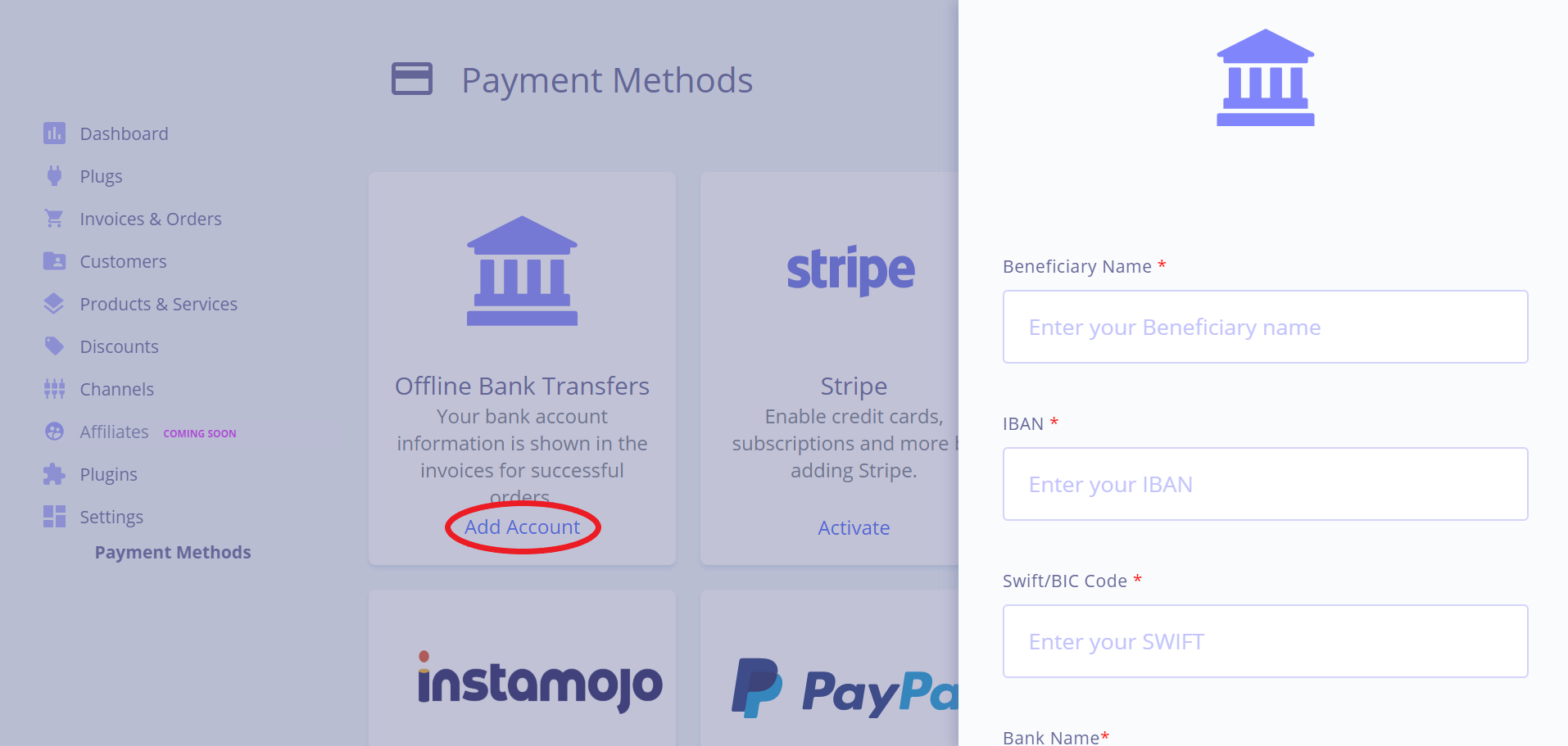
Choose the bank account type, fill-in the requested information and hit save.
2.Choose your bank account as an accepted payment gateway for your shopping cart(s):
You can add a bank account as a payment gateway on your shopping carts before or after they are created.
a) When creating a shopping cart, choose the bank account.
b) When editing an existing shopping cart: Visit the infopage for your plug and visit the "Payments" section of your shopping cart.
3. In the Shopping Cart the bank transfer option will be available to the customers.
4. Once the customer orders from your cart, your bank account details will be visible in the invoice that is automatically generated upon ordering The invoice status will be "Unpaid" and "Amount Due" will be shown below the totals.
Note:: The information is added in the appendix of the invoice
5. Once you receive a payment for an order, visit your sales page and mark the sale as paid. We will automatically generate a new invoice with an updated status set to "PAID" and email it to the customer (unless email blocking is enabled).


.svg)
.svg)

